Step 1: Log into the DNS-726-4 and go to Setup > Camera Search.
Step 2: Click the Search button to search for UPnP cameras.
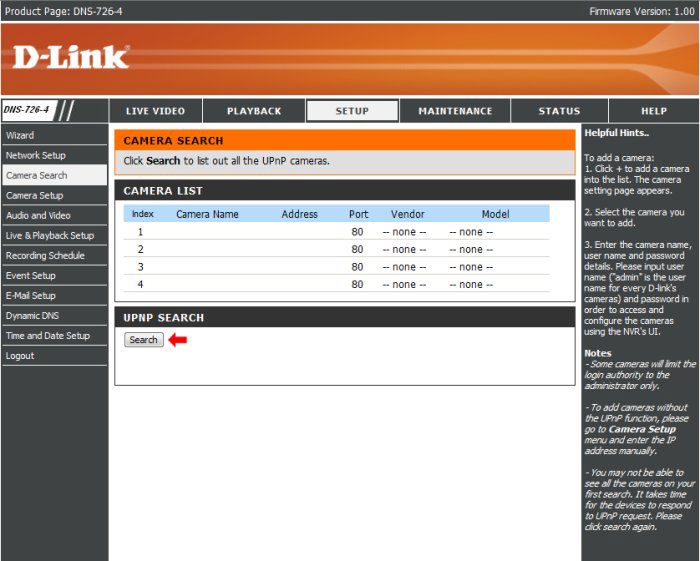
Step 3: The system will list all the available cameras at this moment. Click the + icon to add this camera into your camera list.
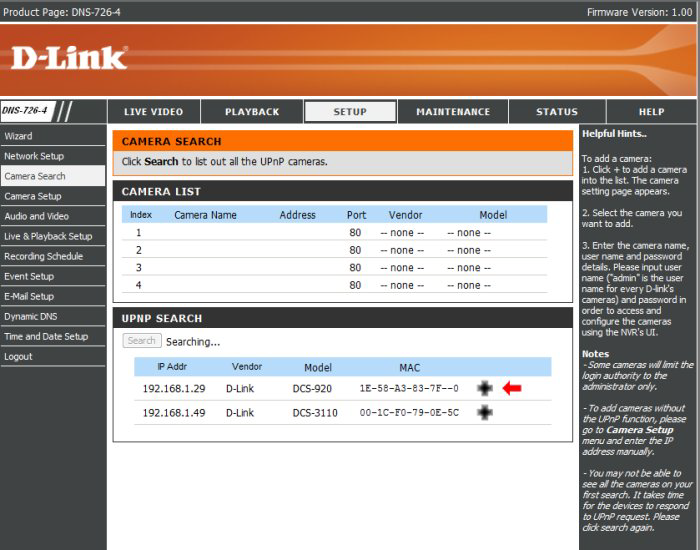
Step 4: After clicking the icon, the camera setting page will pop-up. Click on the camera that you want to add.
Step 5: Enter the camera name, user name, and password of the camera.
Note:
Some cameras will limit the login authority to the administrator only.
To add cameras without the UPnP function, please go to the Camera Setup menu and enter the IP address manually.
You may not be able to see all the cameras on your first search. It may take a moment for the devices to respond to the UPnP request. Please click Search again if cameras are not immediately displayed.
Step 6: Click the Add button to add the selected camera.
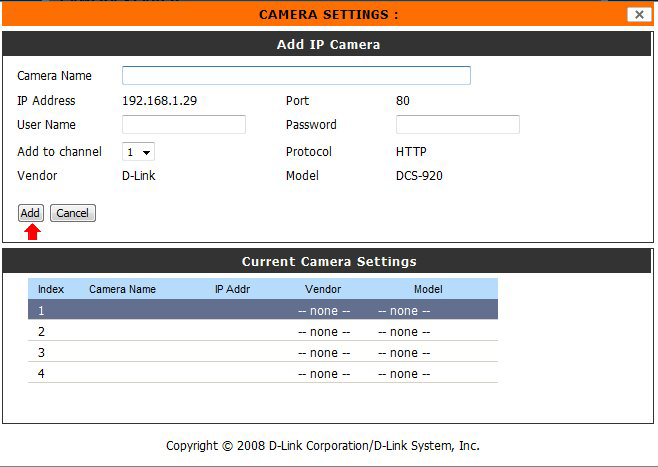
Step 7: After clicking Add, the updated information will be displayed in the Camera List.
Step 8: Repeat Step 2 through 5 to add other cameras into your list.