Step 1: Log into your router:
Open a web browser and enter the IP address of your router or enter http://dlinkrouter in the address bar. By default the IP address is 192.168.0.1
The default username is admin and there is no password
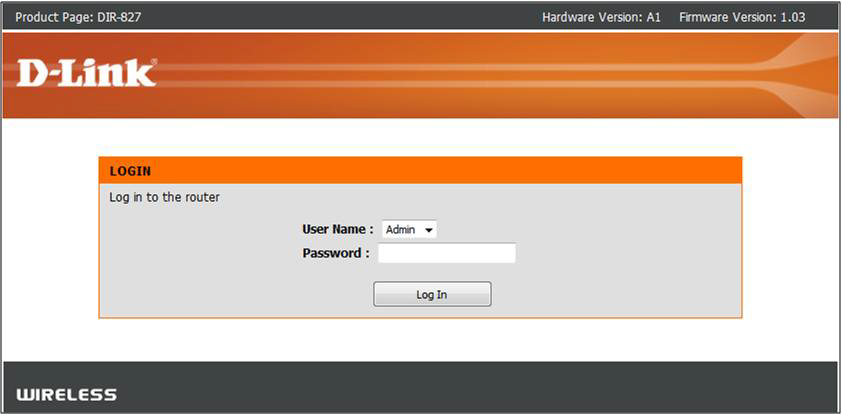 Step 2:
Step 2: Click on the
Setup Tab at the top and click
Wireless Settings on the left side
Step 3: Click on
Manual Wireless Network Setup
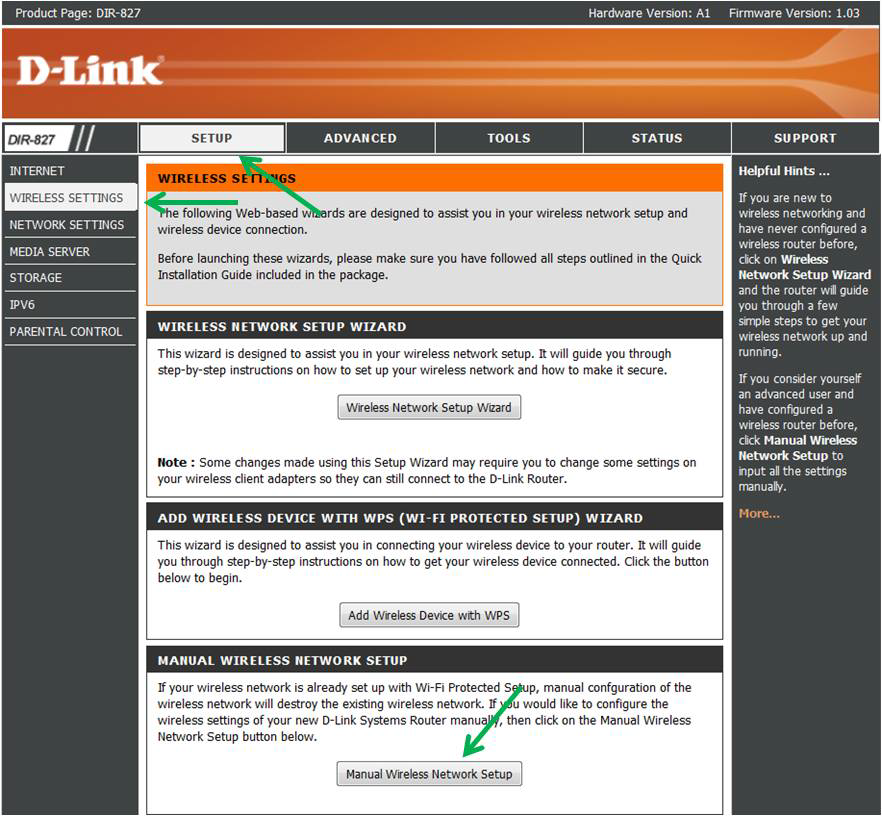
Step 4: Under the Wireless Network Settings, Choose your desired 802.11 Mode
- 802.11b only - Only wireless devices compatible with 802.11b can connect
- 802.11g only - Only wireless devices compatible with 802.11g can connect
- 802.11n only - Only wireless devices compatible with 802.11n can connect
- Mixed 802.11g and 802.11b - Only wireless devices compatible with 802.11g or 802.11b can connect
- Mixed 802.11n and 802.11g - Only wireless devices compatible with 802.11n or 802.11g can connect
- Mixed 802.11n and 802.11g and 802.11b (default) - Wireless devices compatible with 802.11n, 802.11g or 802.11b can connect
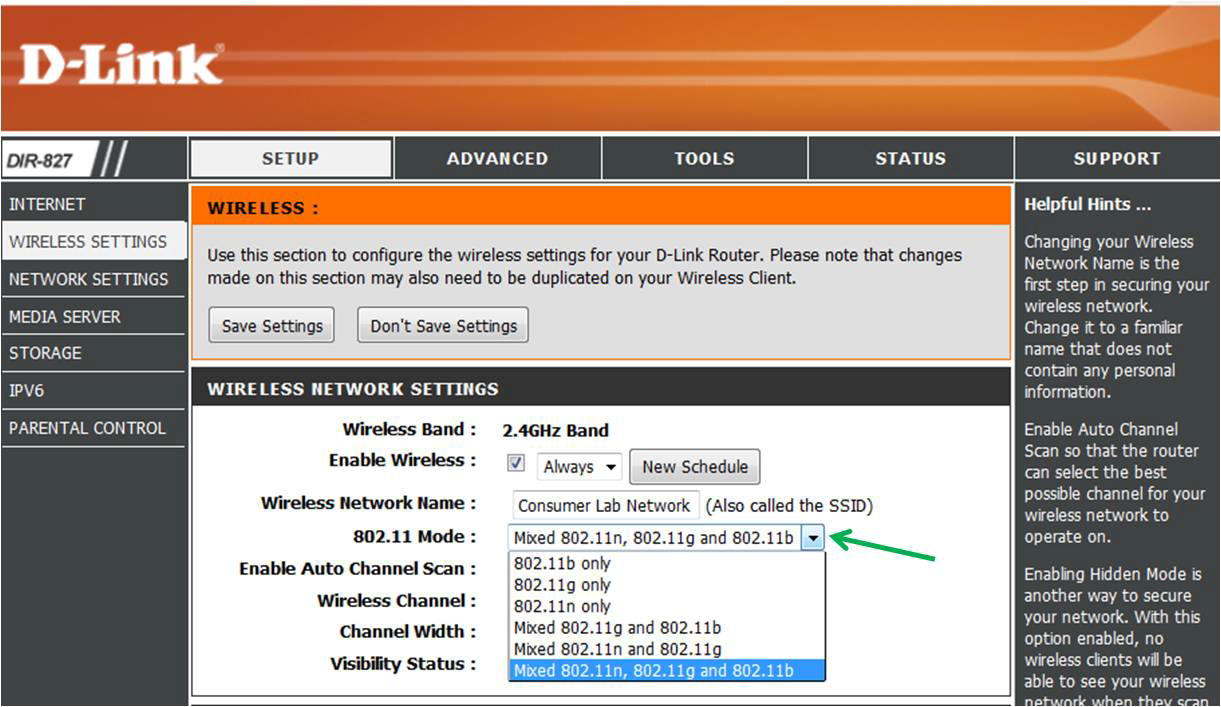
Click Save Settings