**WARNING** Read Before Upgrading Firmware.
New firmware for the DNS-323 often affects the way hard drives are formatted and the way files are handled.
To avoid potential complications and loss of files, please back up all files to another location before upgrading firmware.
After the upgrade, re-format your hard drives if upgrading from Shipping firmware 1.00 or 1.01 and if hard drives are formatted in EXT3.
Once the hard drives have been re-formatted, it will be safe to move your files back onto the DNS.
Step 1: Download the latest firmware from https://support.dlink.com.
Step 2: Once you've downloaded the firmware, open a web browser and log into your DNS-323.
Step 3: Enter your username (admin) and your password. Click Configuration to enter the web configuration for the device.
Step 4: Click on the Tools tab and then the Firmware button on the left side. Click on the Browse button and browse to the .bin (or .dlf) file you downloaded in Step 1. Highlight the file by clicking on it once and click Open.
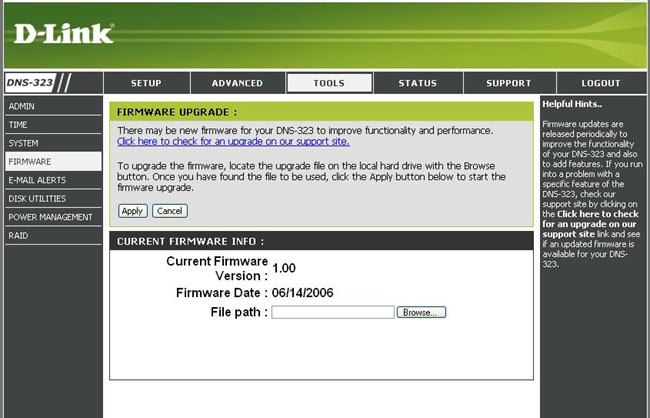
Step 5: Click Apply. It may take a up to 30 seconds for the upgrade to complete. Click on the Continue button. The firmware is now upgraded.