The DWL-2100AP allows you to select whether or not either wireless band can pass information, via the Internal Station Connection option. If this feature is not enabled, that particular wireless band will not be able to pass any information through the Access Point. This feature effectively segregates the wireless band of your choice from the rest of the Network. With Ethernet-to-WLAN Access disabled, information sent from the Ethernet side will not be passed to the Wireless Clients. However, wireless clients will still be able to transmit across Ethernet for browsing, etc.
Step 1 Open your web browser such as Internet Explorer and enter the IP address of the DWL-2100AP in the Address bar and press Enter. The default IP address is 192.168.0.50.
Step 2 Enter your username (admin) and your password (leave blank by default). Click OK.
Step 3 Select the Advanced tab and then click Filters on the left side.
Step 4 Click on WLAN Partition.
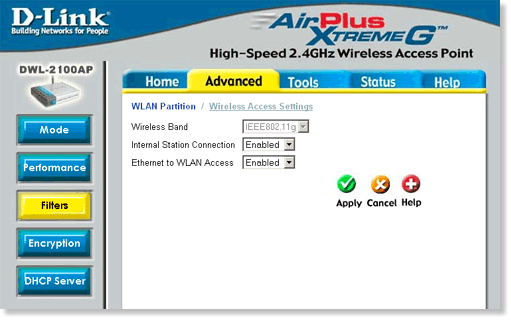
Step 5 There are 2 different filters you can use to control traffic on your network. Select Enabled from the corresponding drop down box to enable the feature.
Internal Station Connection
- Enabled - this will allow wireless clients to communicate with each other (within the same wireless band).
- Disabled - wireless clients are not allowed to exchange data with each other (within the same wireless band).
Ethernet to WLAN Access
- Enabled - Ethernet devices can exchange data with wireless devices using the Access Point.
- Disabled - Ethernet devices are not allowed to send data to wireless devices associated with the Access Point. However, wireless devices can still send data to the Ethernet devices.
Step 6 Click Apply to save your settings