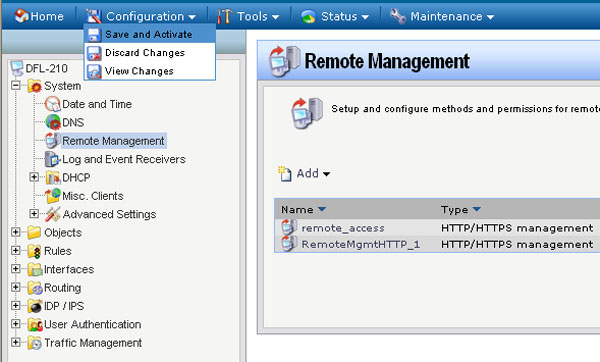Note: This FAQ will demonstrate how to configure remote management using HTTP and HTTPS.
Step 1: Open the web browser and type the IP address of the firewall into the address bar, and press Enter. Default IP address for the firewall is:
DFL-210/260/800/860/1600: 192.168.1.1
DFL-260E/860E/1660: 192.168.10.1
Step 2: The default username is admin (all lower case) and the password is admin (all lower case). Click on OK.
Step 3: Click on the plus sign next to System and then select Remote Management.
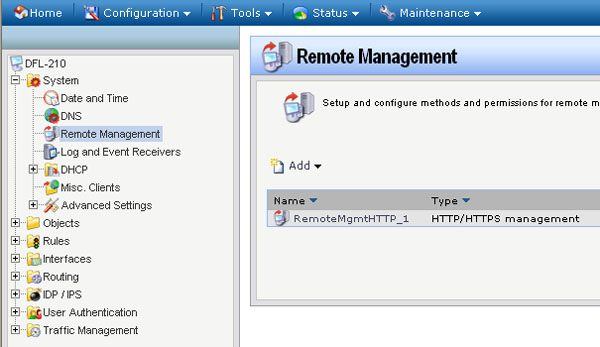
Step 4: Click on Add and then select HTTP/HTTPS management from the drop down menu.
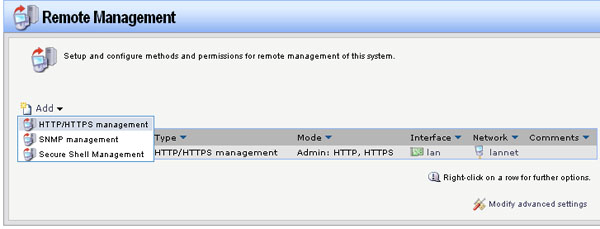
Step 5: Configure the remote management as followed:
- Name: enter name as desired
- HTTP: check to enable
- HTTPS: check to enable
- User Database: AdminUsers.
- Access Level: Admin.
- Interface: select the interface to be given remote management access to (wan in this example)
- Network: select the corresponding network for the selected interface (all-nets in this example)
Click on OK.
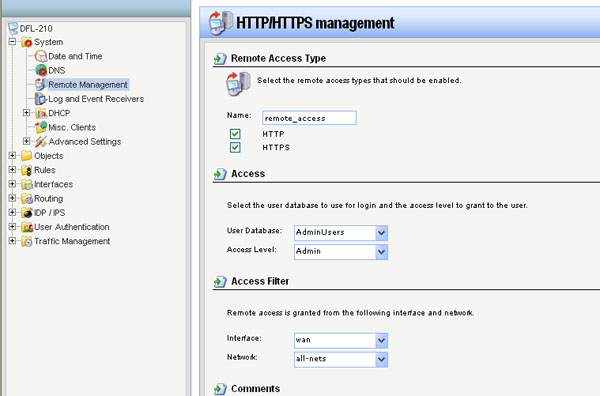
Step 6: Click on the Configuration tab and select Save and Activate from the drop down menu. Click on OK to activate and save the changes.