Select the app that you want to turn on/off notifications from:
- Using the mydlink Lite app (Android)
- Using the mydlink app (Android/iOS)
Using mydlink Lite App
Step 1: Launch the mydlink Lite app.
Step 2: From the Remote Devices screen, tap the (3 horizontal lines) icon in the upper left corner.
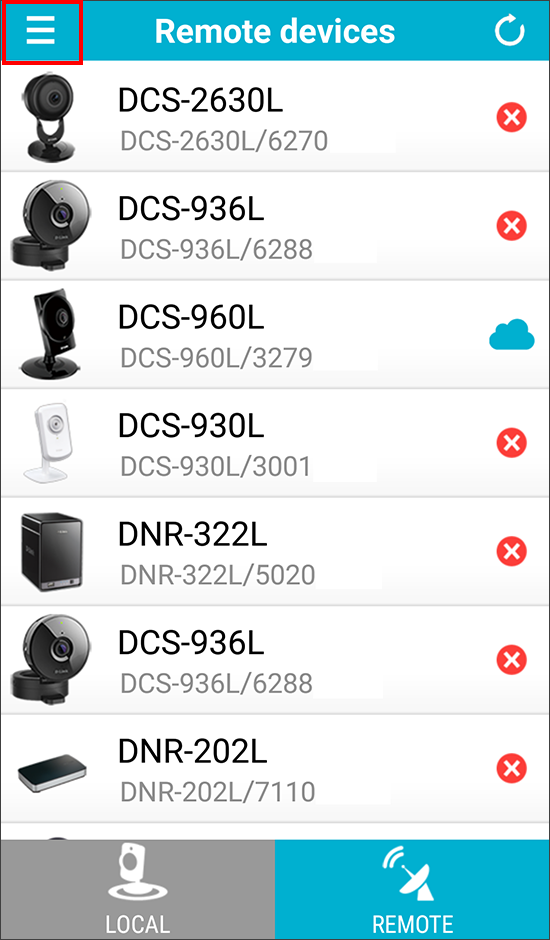
Step 3: Tap Push Notifications.
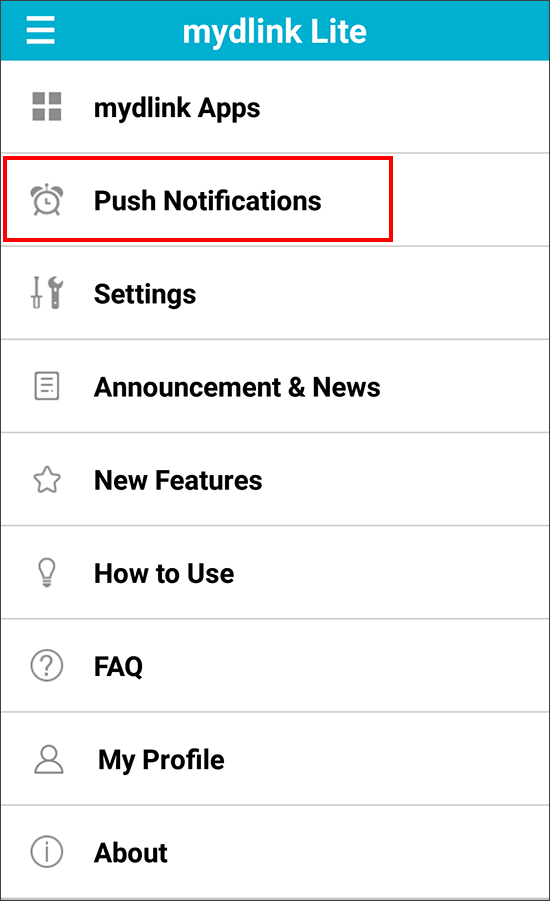
Step 4: Tap Enable Push Notifications to turn on (or off).
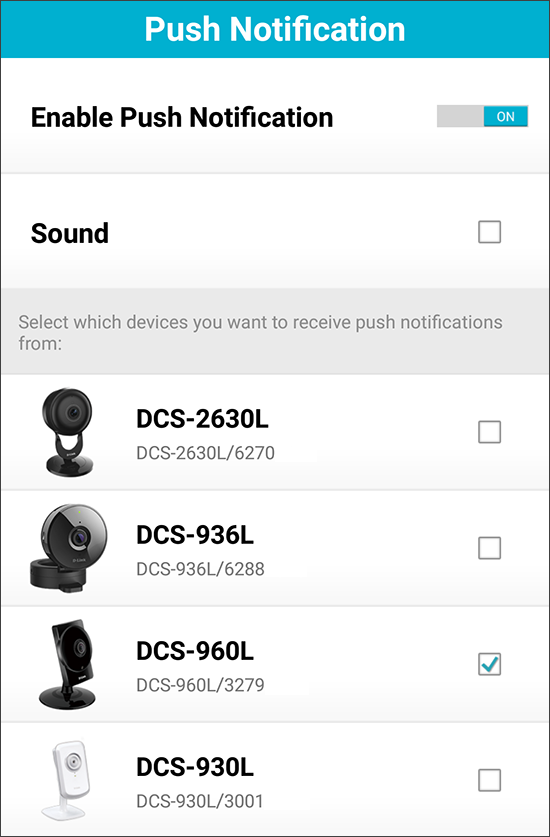
Step 5: Tap Sound if you want your device to make a sound when a notification is sent. Then tap the checkbox on the camera(s) you want to receive push notifications from.
Step 6: Tap < in the upper left to go back (iOS) or press the back button on your Android device.
You should now receive notifications to your device when motion or sound detection has been triggered.
Using mydlink App
Step 1: Launch the mydlink app.
Step 2: Tap the menu icon in the upper left corner.
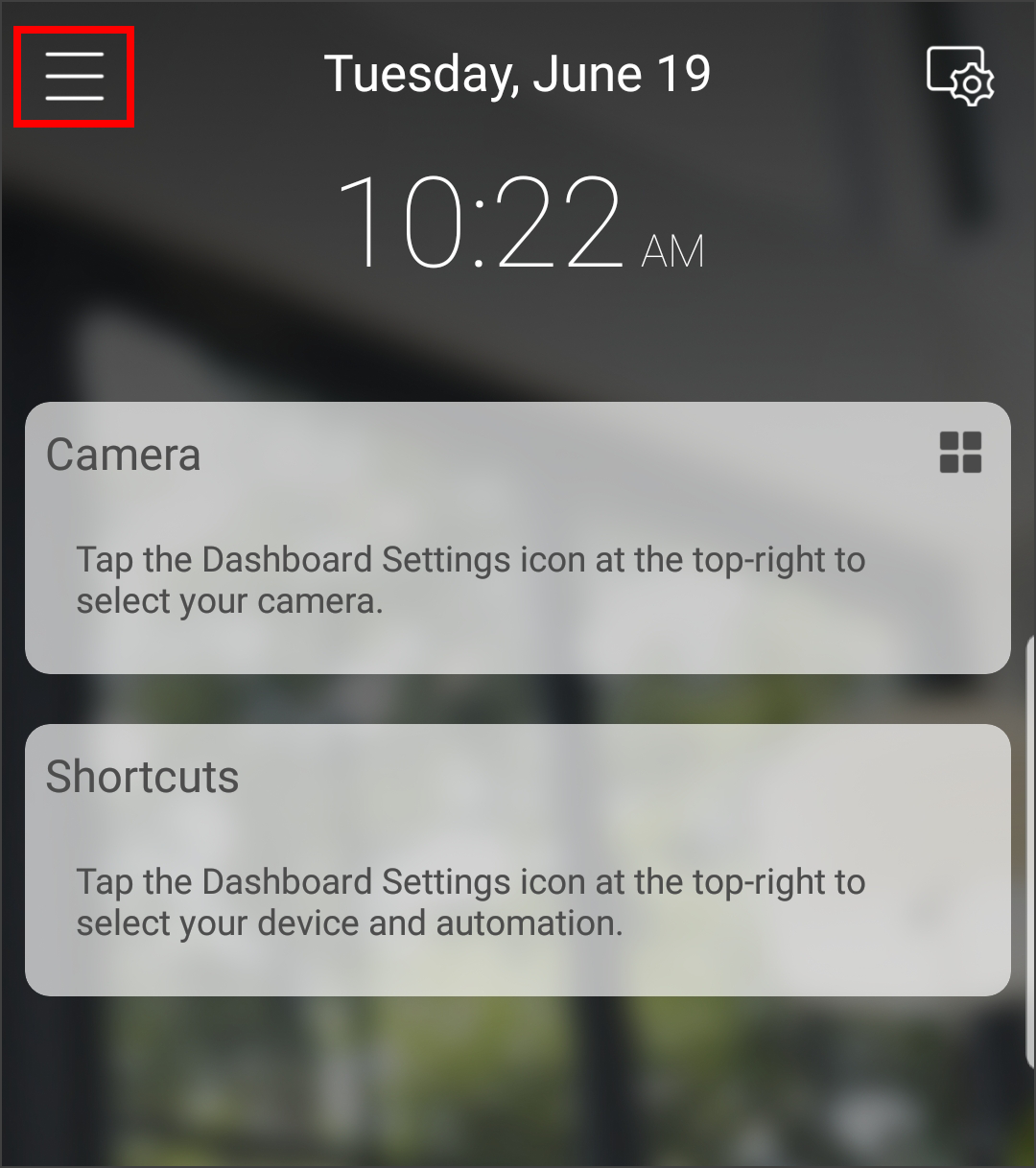
Step 3: Tap Settings.
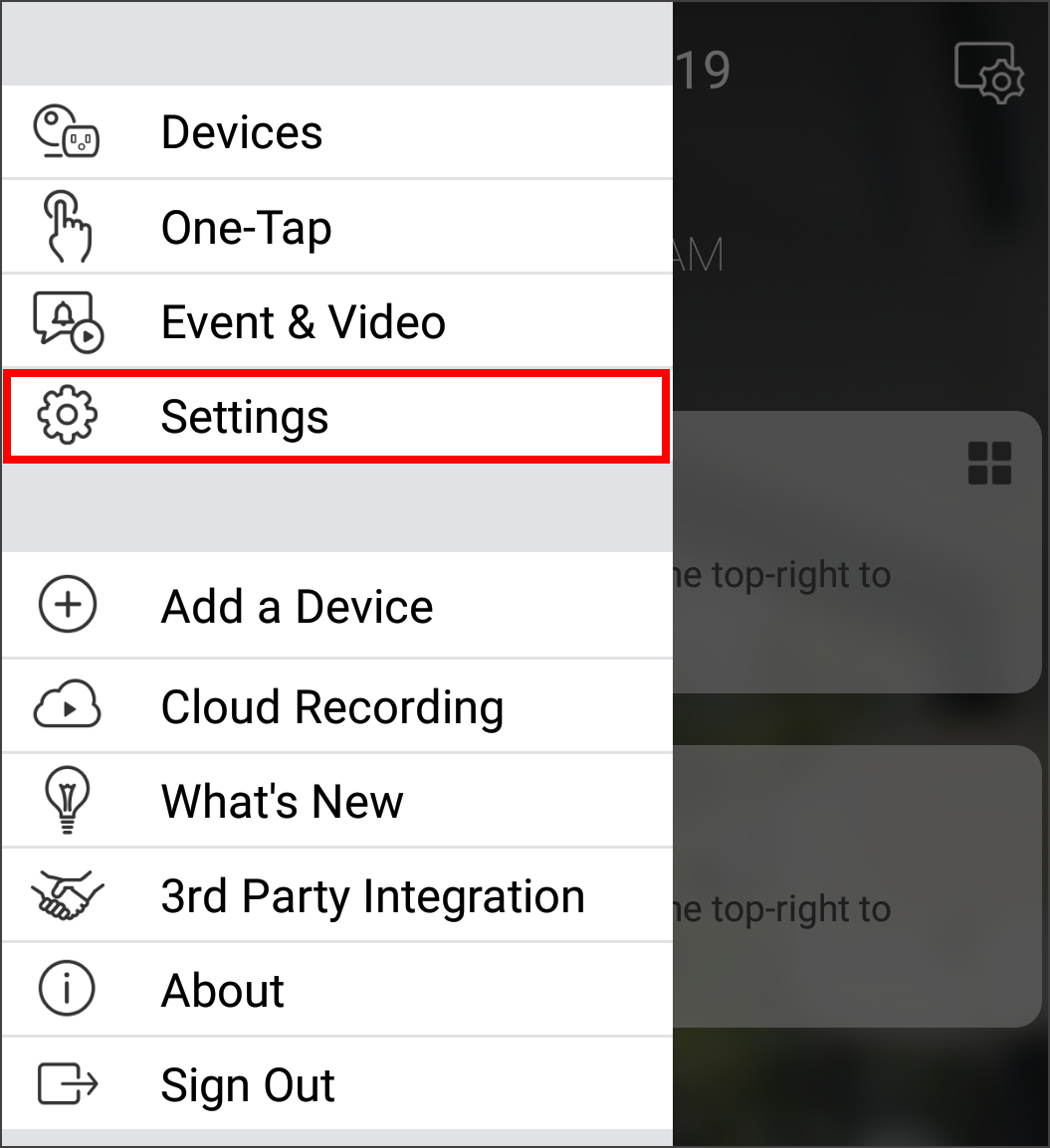
Step 4: Tap Account.
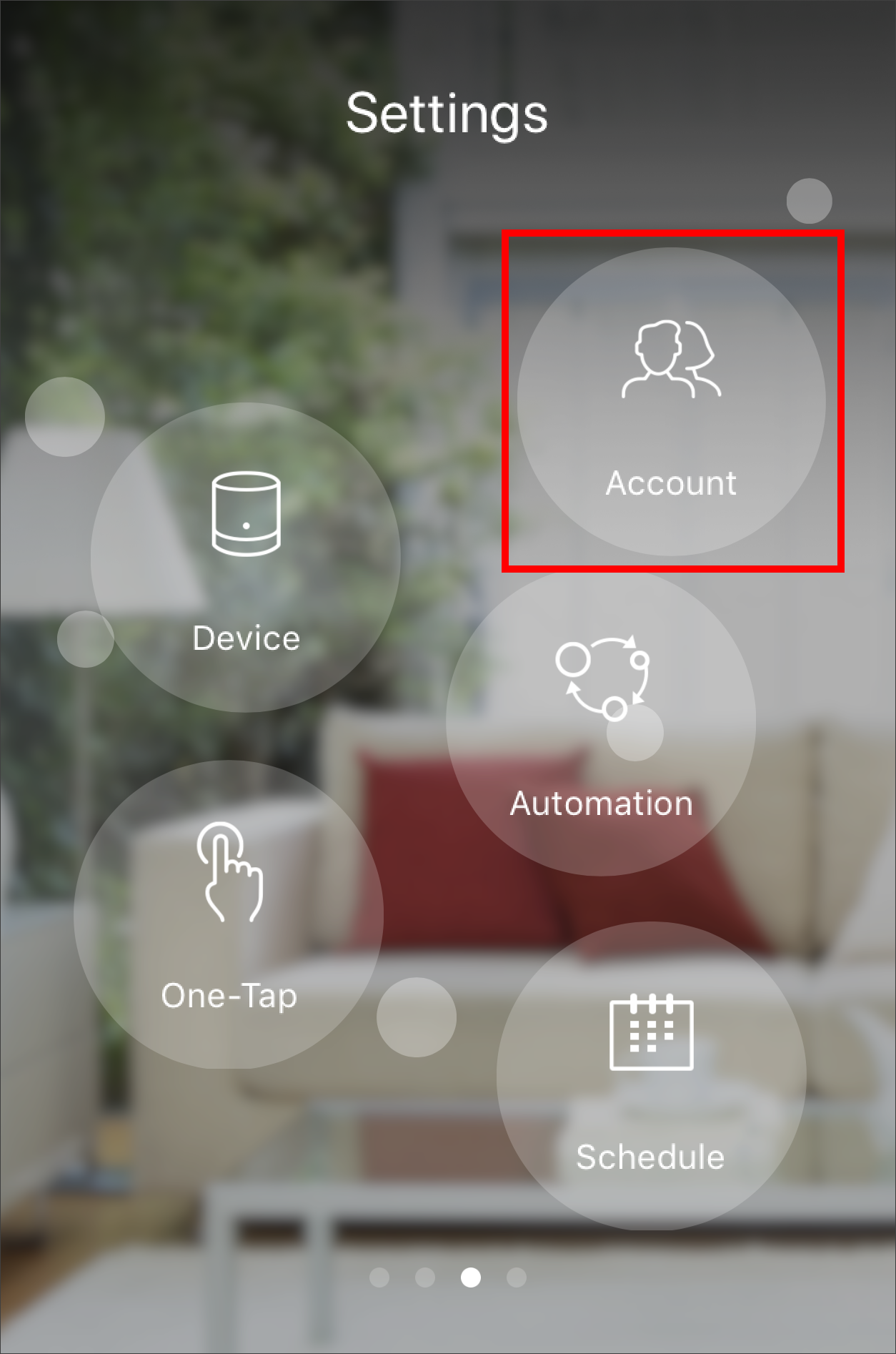
Step 5: Tap the button next to Notification to turn on (orange) or off (gray).
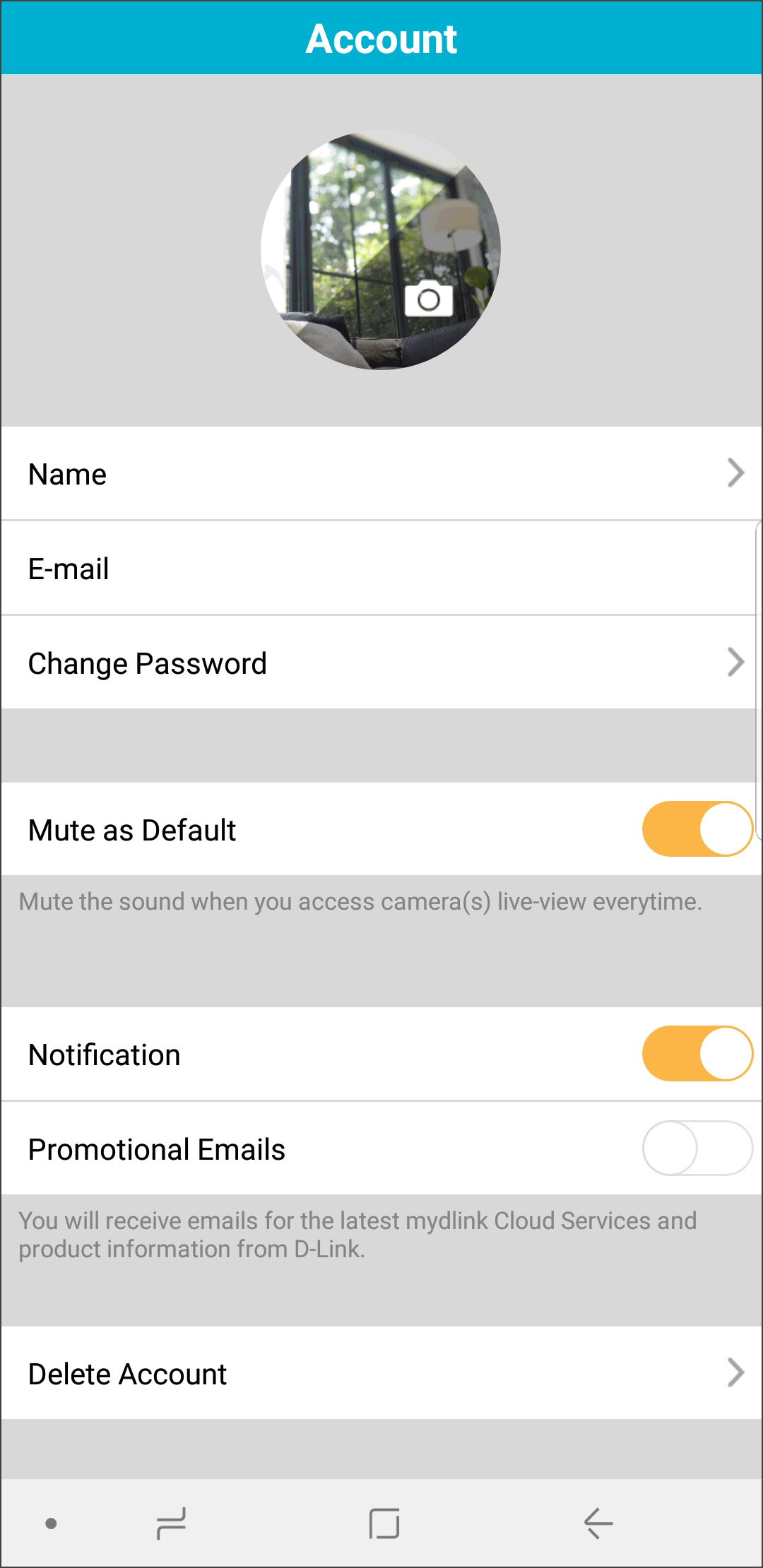
Step 6: Tap < in the upper left to go back (iOS) or press the back button on your Android device.
You should now receive notifications to your device when motion or sound detection has been triggered.