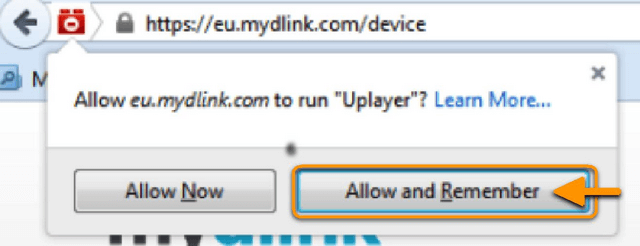Please select your Web browser:
macOS
- Safari (If you are running macOS 10.12, click here)
- Firefox
Windows OS
- Internet Explorer
- Firefox
Note: Chrome and Edge are not supported.
macOS
Safari
Step 1: Click “Download Plug-in” to install mydlink services plug-in for your Safari browser. Click the Save button to save the file on your computer.
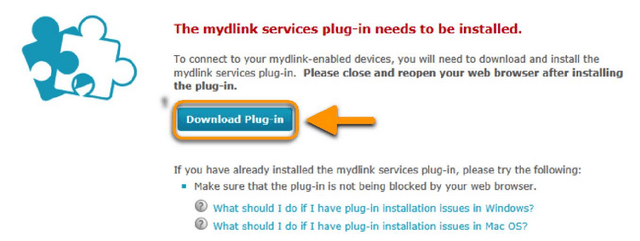
Step 2: Open Finder and go to Downloads. Double-click the mydlink services plug-in (Uplayer) to open the application. Click the Open button to install and then click the OK button once completed.
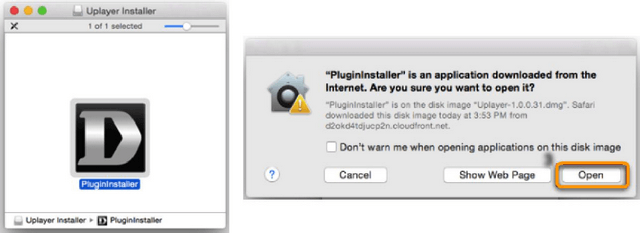
Step 3: Once mydlink services plug-in successfully installed, close the browser and reopen so the plugin can take effect.
Step 4: Go to https://www.mydlink.com. Sign in and click Trust mydlink website to use mydlink services plug-in (Uplayer).
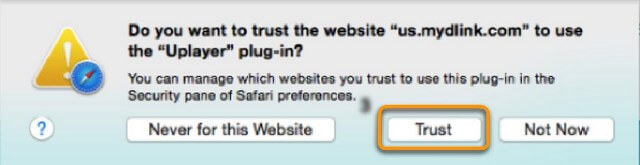
Firefox
Step 1: Click “Download Plug-in” to install mydlink services plug-in for your Firefox. Click on Save button to save the file on your computer.
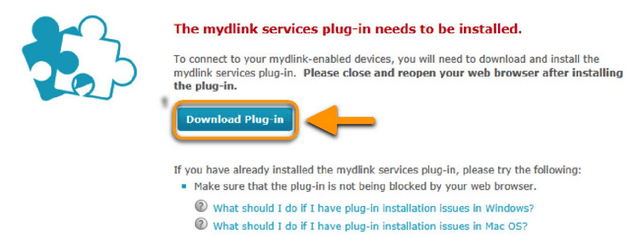
Step 2: Click “Display the progress of ongoing downloads” on your Firefox to open the downloaded file. Click to start the install.
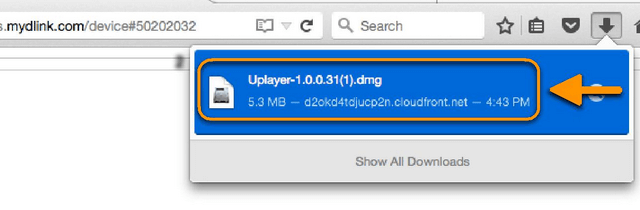
Step 3: Double-click the mydlink services plug-in icon to open the application. Click the Open button to install. Click the OK button once completed.
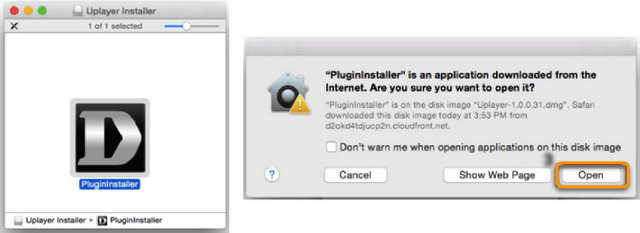
Step 4: After installing mydlink services plug-in successfully, close the browser and reopen so the plugin can take effect.
Step 5: Go to Tools > Add-ons > Plugins, then make sure mydlink services plug-in (Uplayer) is set as Ask to Activate.

Step 6: Go to https://www.mydlink.com and sign in. Click the red plugin icon in the URL bar and select the Allow and Remember button to allow www.mydlink.com to run mydlink services plug-in.
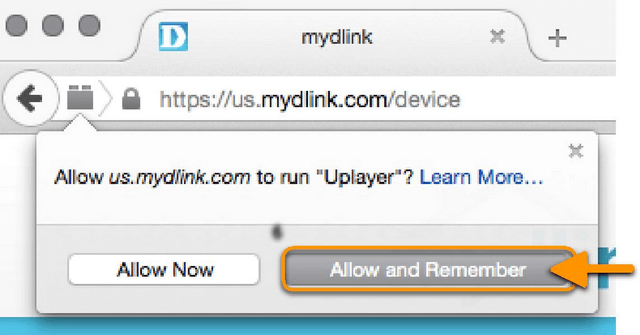
Windows OS
Internet Explorer
Step 1: Click “Download Plug-in” to install mydlink services plug-in for your Internet Explorer. Click on Save button to save the file on your computer.
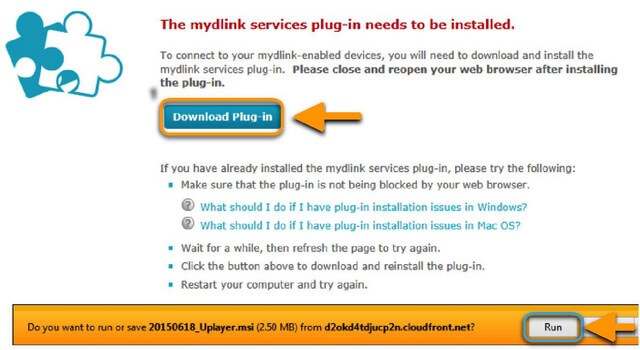
Step 2: Click the Run button to install the mydlink services plug-in on your computer.
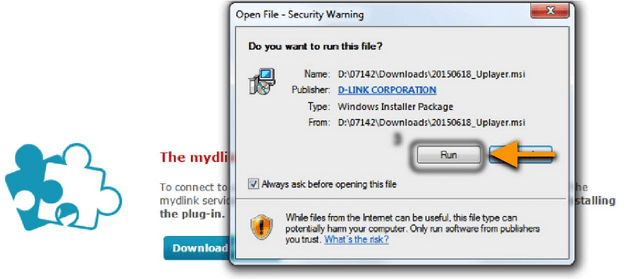
Step 3: After installing mydlink services plug-in successfully, close the browser and reopen so the plugin can take effect.
Firefox
Step 1: Click “Download Plug-in” to install mydlink services plug-in for your Firefox. Click on Save button to save the file on your computer.
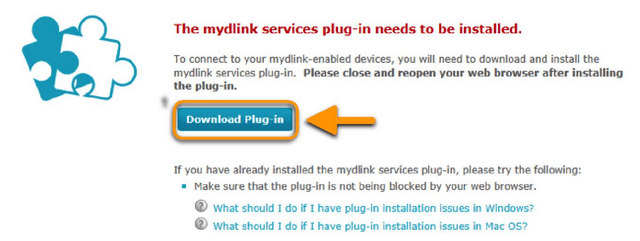
Step 2: Click “Display the progress of ongoing downloads” on your Firefox to open the downloaded file. Click to start the install.
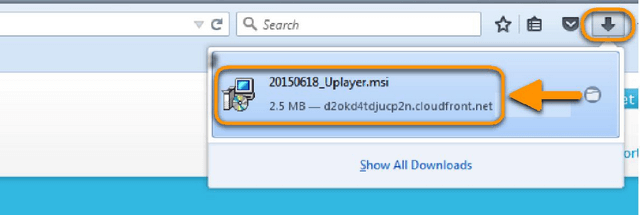
Step 3: Click the Run button to install the mydlink services plug-in on your computer.
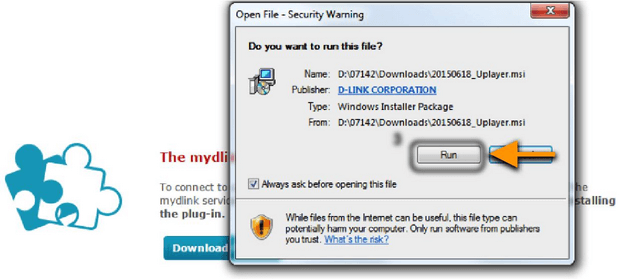
Step 4: After installing mydlink services plug-in successfully, close the browser and reopen so the plugin can take effect.
Step 5: Go to Tools > Add-ons > Plugins, then make sure mydlink services plug-in (Uplayer) is set as Ask to Activate.
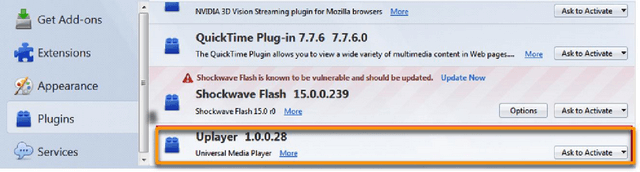
Step 6: Go to https://www.mydlink.com and sign in. Click the red plugin icon in the URL bar and select the Allow and Remember button to allow www.mydlink.com to run mydlink services plug-in.