Note: All firmware upgrades should be done over a WIRED connection. If your camera is currently configured for wireless, plug it directly into your router before proceeding.
Step 1: Download the latest firmware file for your device from https://www.mydlink.com/support
Step 2: Open a web browser and enter the IP address of the camera in the address bar (default is 192.168.0.20). Press Enter.
Step 3: The default username is admin and the password is black (nothing). Click OK.
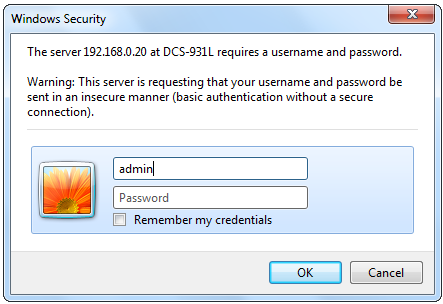
Click the Maintenance tab and then click Firmware Upgrade to the left.
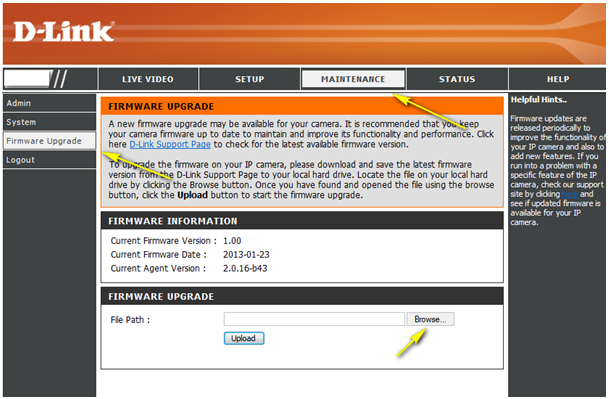
Step 4: Click on Browse, select the downloaded firmware and then click the Upload button.