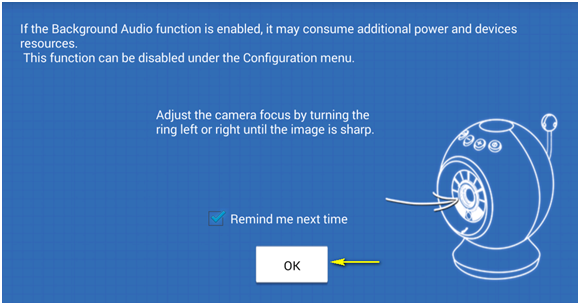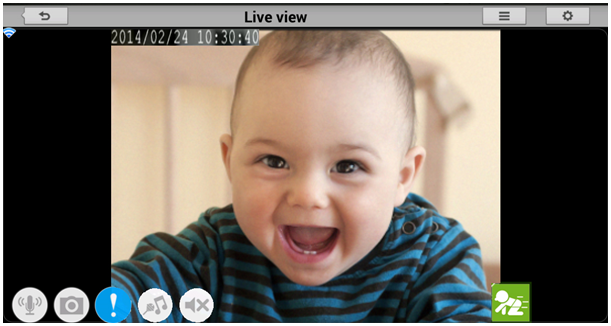Step 1: Plug in your mydlink Baby Camera and wait until the Power LED turns green. You can use the included power adapter, or you can use a portable USB battery (not included) that can supply 5V/2A of power.
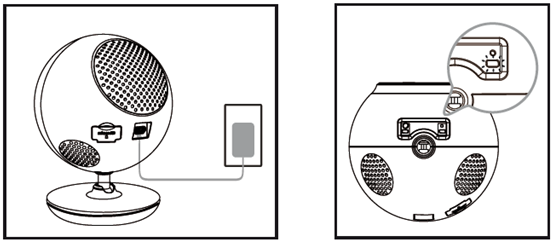
Step 2: Download the free mydlink Baby Camera Monitor app on your smartphone or tablet.
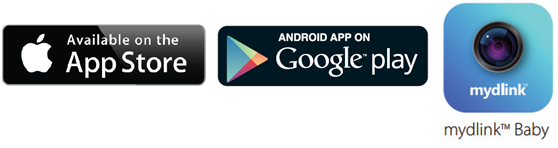
Step 3: Using your smartphone or tablet, connect directly to the camera’s Wi-Fi signal. The Wi-Fi network name and passwordare located on the label on the base of the unit.
For iPhone/iPad: Settings > Wi-Fi Settings
For Android: Settings > Wireless & Networks > Wi-Fi Settings
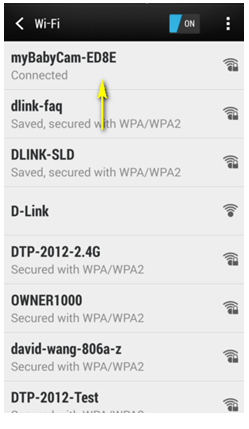
Step 4: Launch the mydlink Baby Camera Monitor app. The app will guide you through the configuration process.
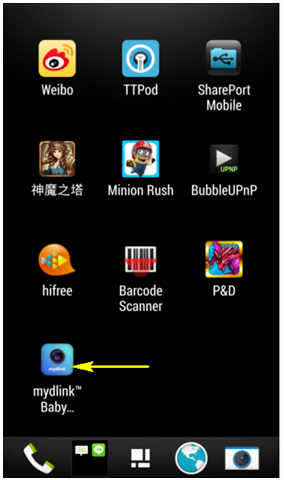
Step 5: Tap Setup.
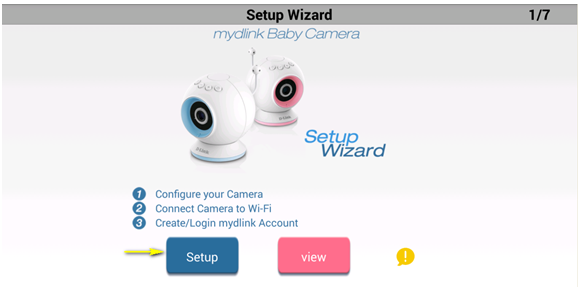
Step 6: Ensure that your camera is plugged in to a power source. Connect to the Baby Camera’s Wi-Fi signal if you have not yet done so. Tap Next.
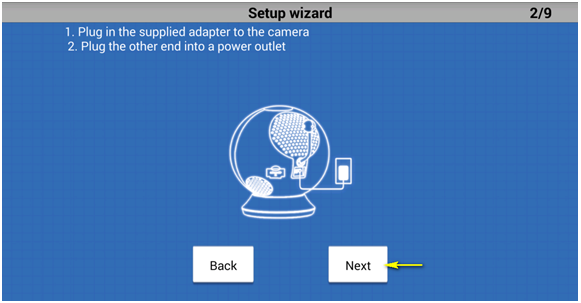
Step 7: Confirm that the Power LED on the base of the unit is lit solid green. Tap Next.
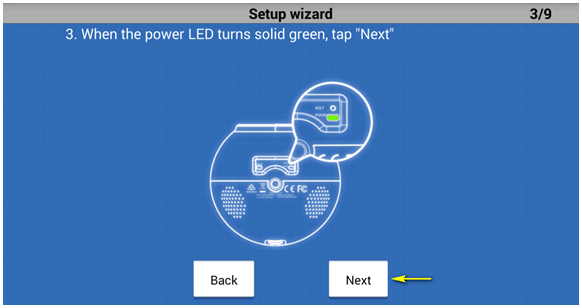
Step 8: Tap the name of the mydlink Baby Camera which you want to set up. If you do not see your camera here, ensure that your are connected to the camer's Wi-Fi signal, and tap the Refresh button.
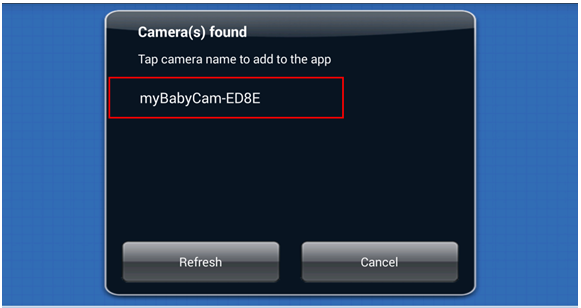
Step 9: Create a name and password for your camera. If you wish to change the name of your camera, enter the new name in the Camera Name field, otherwise just leave the default name. To specify an administrator password for your camera, enter a password in the Password field, and re-enter it again in the Confirm Password field (this password is for the setup utility of the camera, and is not the same as the password for your Wi-Fi network. You should make a record of this password for future reference.). Tap Next.
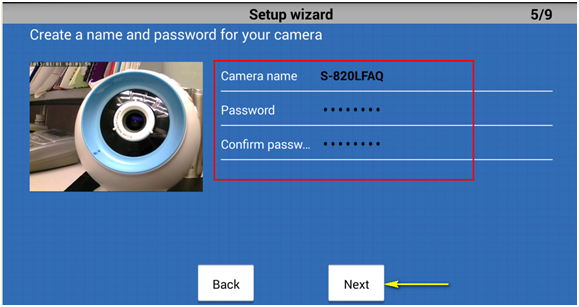
Step 10: Select your home’s Wi-Fi network from the list provided (you can scroll down the list if several networks are available) and enter the password for your wireless network in the Password field. You can also manually enter the name of the network you wish to connect to in the Network Name field. Tap Connect.
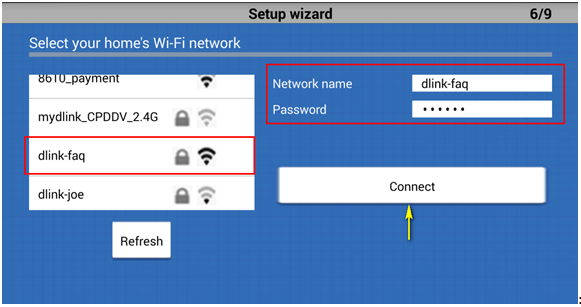
Step 11:
A. If you want to link your camera to the mydlink sevice, tap I want to use the mydink™ service.
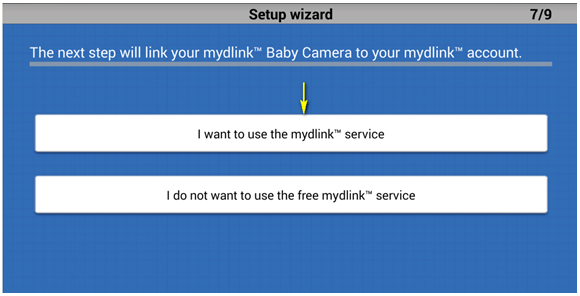
1. If you want to register your camera with your existing mydlink account, enter yor email address and password in the fields provided.
2. If you don’t have a mydlink account, check the Create a new mydlink™ account box and enter the email address and password you wish to use to create your new account. Tap Next.
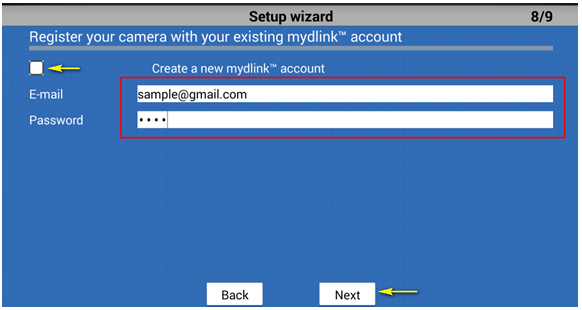
Tap Finish. Please continue to step 12.
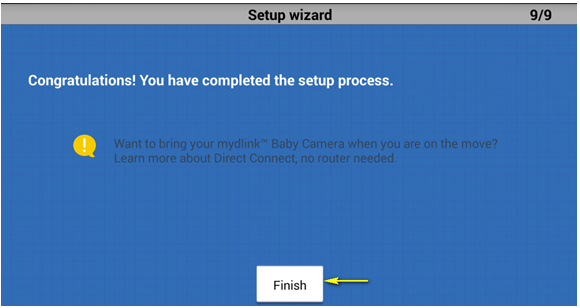
B. If you do not wish to register your camera with the mydlink service at this time, tap I do not want to use the free mydlink™ service. Please note that you will not be able to view your camera’s live feed remotely if you have not registered for the mydlink service.
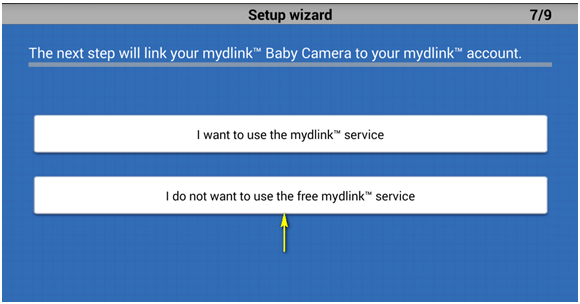
Step 12: Tap the device icon for the DCS-820L.
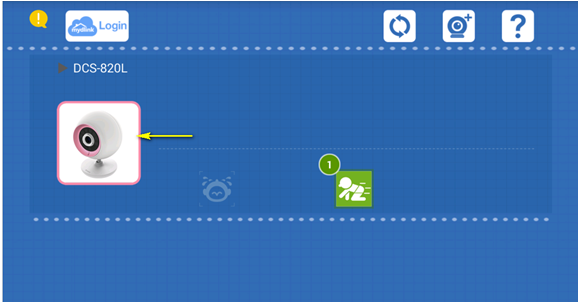
Step 13: Tap Ok to continue to the live video page. Your camera's live video will appear on the following screen.