Step 1: Open an Internet browser (such as Internet Explorer) and enter http://dlinkrouter.local or http://192.168.0.1 into the address bar.

Step 2: Enter the password for your Admin account in the field provided. If you have not changed this password from the default, leave the field blank. Click Log In.
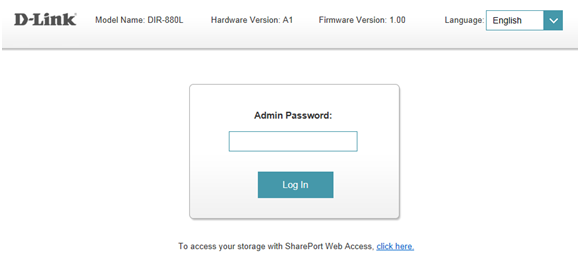
Step 3: Move the cursor to the Features tab and then click Website Filter from the drop-down menu.
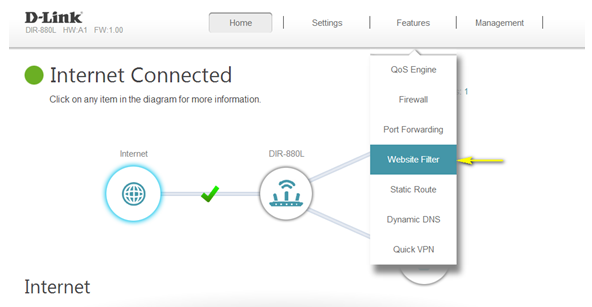
Step 4: If you want to create a list of sites to block, select DENY computers access to ONLY these sites from the drop-down menu. All other sites will be accessible. If you want to sperify a list of sites to allow, select ALLOW computers access to ONLY these sites from the drop menu. All other sites will be blocked.
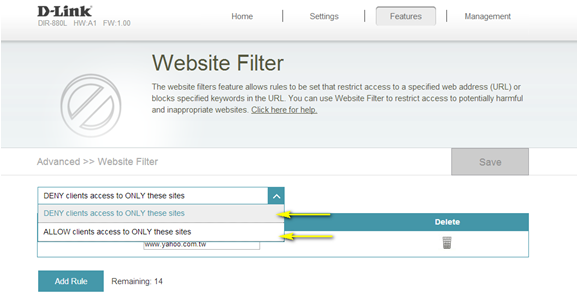
Step 5: You may specify a maximum of fifteen web sites. To add a new site to the list, click. Add Rule. Next, in the Website URL/Domain column enter the URL or domain you wish to deny or allow access to. If you wish to delete a rule, click on its trash can icon in the Delete column. If you wish to edit a rule, simply replace the URL or domain.
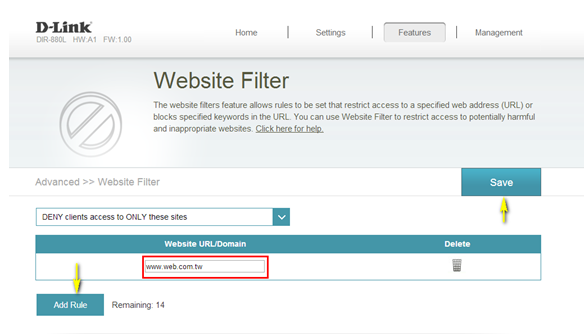
Click Save when you have created the desired rules to save configuration.