Step 1: Log in to your DIR-619L-ES - How do I log in to my router?
Step 2: Click Advanced at the bottom.
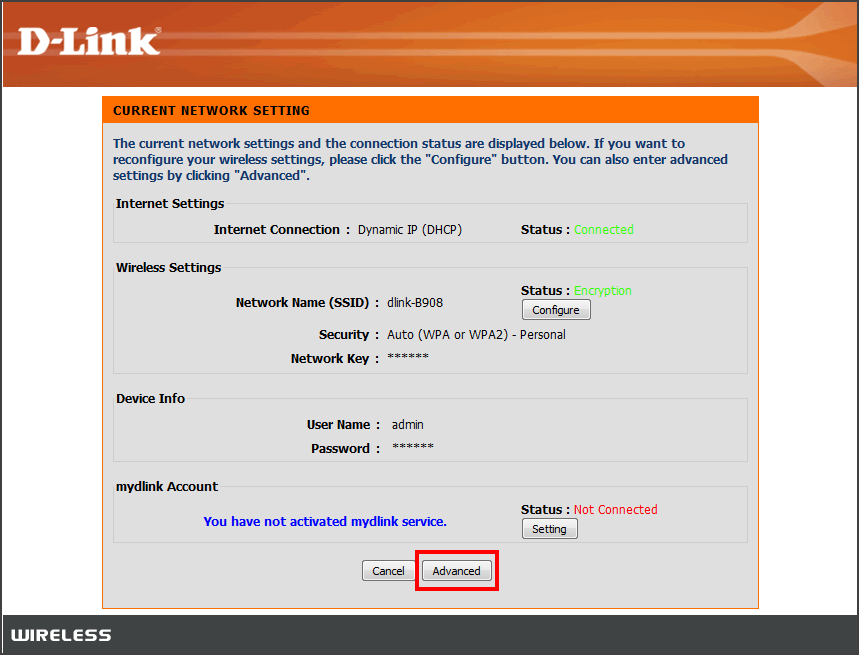
Step 3: Click the Maintenance tab on the top and then click Save and Restore Settings on the left-hand side.
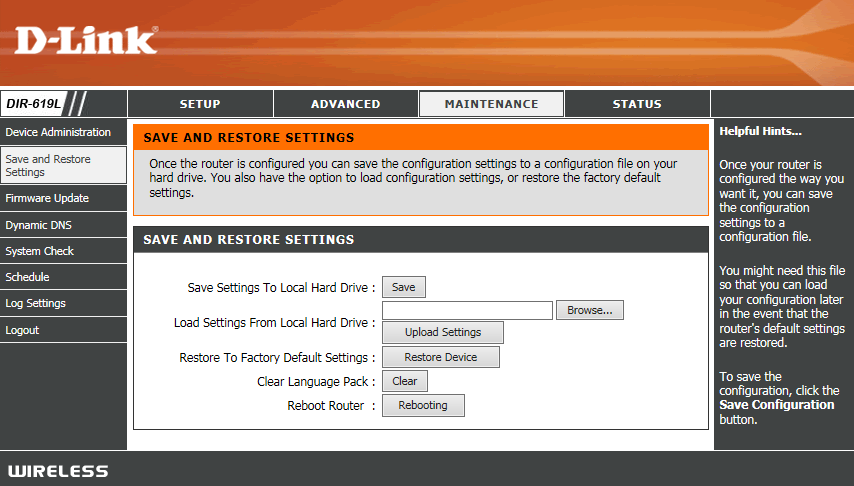
Step 4: To save the current configuration settings of your router to a file, click Save next to Save Settings To Local Hard Drive. Depending on your browser, the file may be automatically saved to your ‘Downloads’ folder, or a ‘Save File’ or similar dialog box will appear, asking you where you wish to save the file.
To load a previously saved configuration file, click Browse next to Load Settings From Local Hard Drive. Once you have located the file (config.bin) on your hard drive, click OK and then click Upload Settings.
Note: If you have upgraded or downgraded the firmware on your wireless router, do not load configuration files that were saved using a previous firmware version. The load will not be successful, and can damage the unit.