Note: If you forgot your password, you will need to reset the router back to the factory default settings. Unfortunately you will lose all your settings and will need to reconfigure the router. To reset, use a paper clip and press & hold the reset button (usually found on the back) for 10 seconds and then release. Allow 1-2 minutes to reboot. Follow Step 1 below to launch the setup wizard.
Step 1: Open a web browser (such as Internet Explorer) and enter http://dlinkrouter.local. or the IP address of the router (http://192.168.60.1).

Step 2: Enter your login information in the fields provided. The default username is admin. Enter your administrator password. If you have not changed the default password, leave this field blank. Click Login.
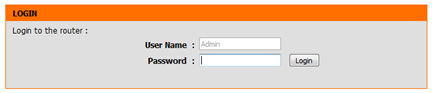
Step 3: Click Advanced at the bottom.
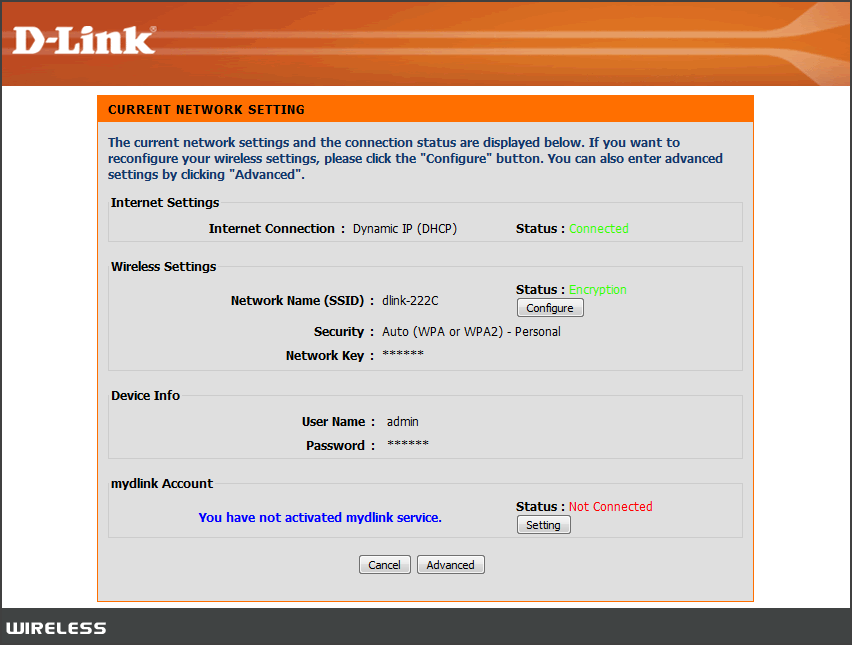
Step 4: Click the Maintenance tab and then click Device Administration from the menu on the left-hand side.
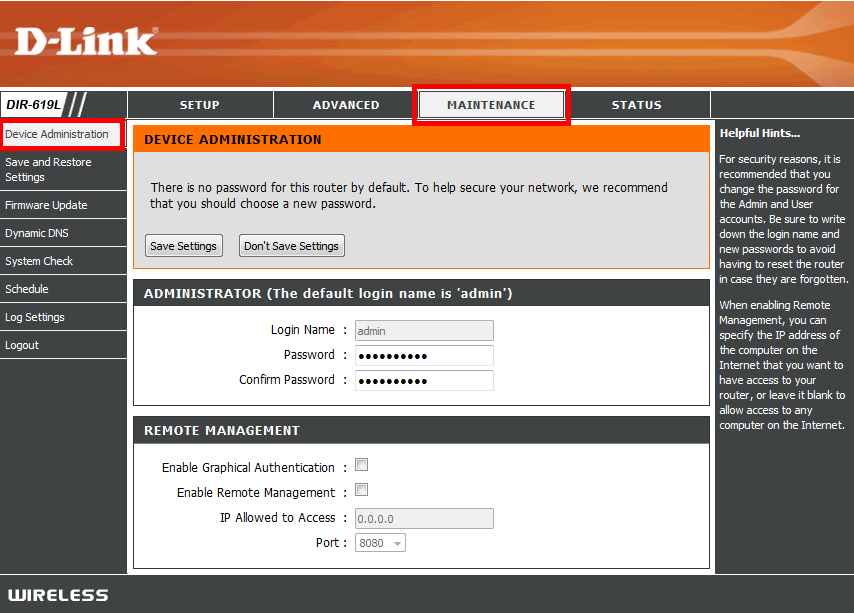
Step 5: Enter a new password in the Password field. Verify the password again in the Verify Password field.
Step 6: Click Save Settings to save the current configuration.