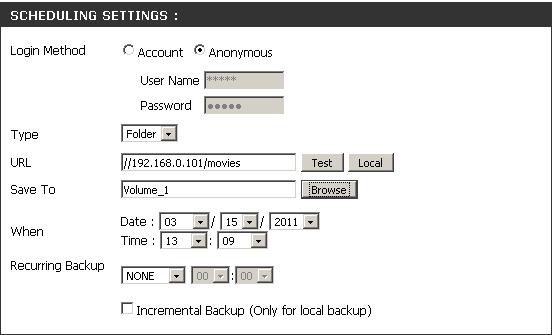Step 1: From the login page of your NAS, Select Applications

Step 2: Choose Login Method
Select the appropriate login method to access the files for download. If the site requires login credentials, select Account and enter a valid username and password.
Step 3: Select File or Folder, depending on what you want to download or backup.
Step 4: Enter the URL of the site or server you are initiating a transfer from.
Example:
ftp://123.456.789/Test
ftp://123.456.789/test.txt
http://www.test.com/test.txt
//192.168.0.122/movies
Step 5: Click Test to test the URL is valid and the user name and password are correct.
Note: When backing up from a local computer. file sharing needs to be setup to allow the NAS access to your files.
Step 6: Click Local to set the source file or folder from one of the internal drive volumes. Browse to the file or folder, and click Ok to accept the network path.
Step 7: In the Save To field enter a valid destination drive on the NAS, or click Browse and browse to the destination.
Step 8: Enter the date and time you want the scheduled backup or download to occur.
Step 9: Designate the interval and time you want the backup or download to run unattended.
Step 10: By default all local backups and file/folder downloads are in Overwrite mode, meaning that identical files in the destination folder will be overwritten by the source files. Checking Incremental Backup will have the NAS compare identical file names at the source and destination. Files will only be overwritten if the source file is more recent.